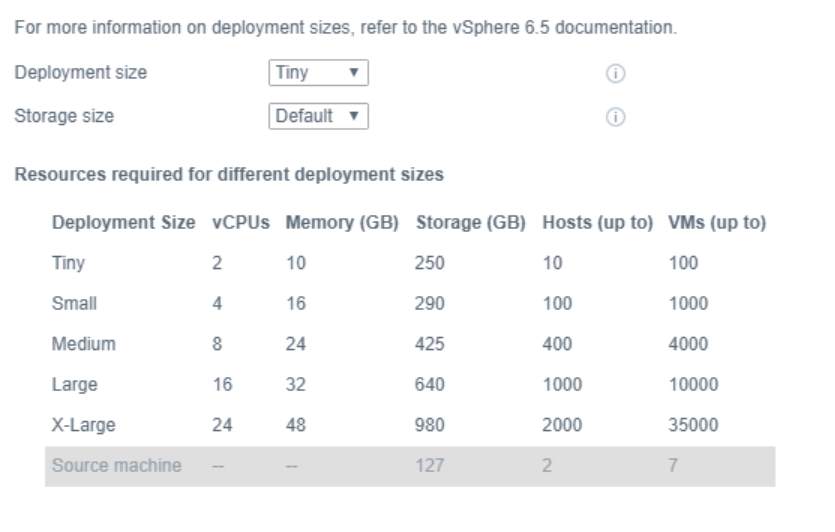Everyone has done VCSA upgrades dozens of times, but every now and then you come across something that you haven’t seen before. Today, this was the case while I was doing an upgrade.
When you get to the deployment size selection, in the first stage of the upgrade, I noticed I was unable to select anything smaller than “Medium” size.
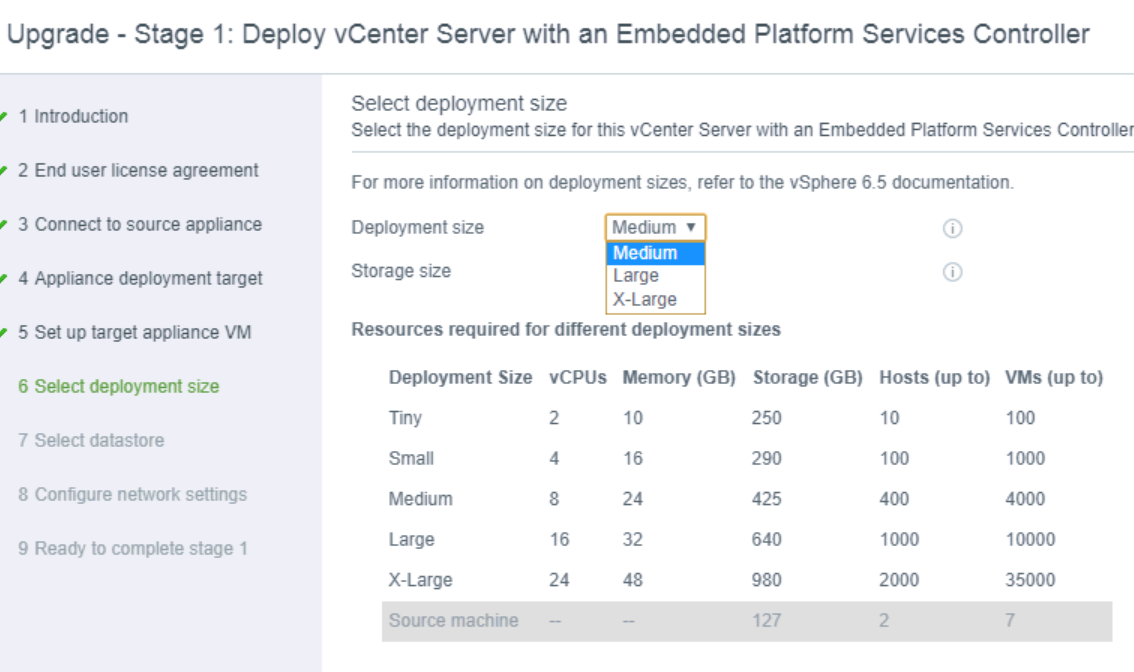
Changing the storage size also didn’t make the Tiny or small sizes available. While I was doing this, I happened to be talking to Jens Herremans (Check out his blog, it’s awesome!). He told me to check the size of the logs partition on the source VM.
Checking log sizes
After opening an SSH session to the source VM and changing to the /var/log/vmware folder, I ran the following command to get a list of all files and their sizes.
ls -lahR < < size.txt
I write the output to a file to make it easier to review, also this avoids having to scroll up and having parts capped off. Next, review the file with your favorite editor. You’ll see a list of all the folders, their total size and the individual files with their size. For me the big directories are vpxd, sca, sso, vdcs and vsphere-client.
Every file will also have a timestamp that makes it easy to verify if you still need the logs or not. If you wish to keep the, you can easily move them to a datastore or copy them locally. In this particular environment, we had no need for any of the older log files. I could just go in and rm -rf all the archived logs. For example in the /var/log/vmware/sca folder, the following command will remove all the archived logs but keep the one currently in use
rm -rf sca.log.*
After the cleanup, I ran the upgrade assistant again and was able to select the tiny deployment size.